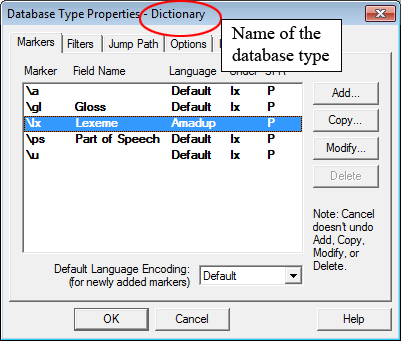Toolbox file
ELAN supports the import of documents from Toolbox, allowing you to link transcribed and/or interlinearized documents to the time axis of media files. In order to import from Toolbox, you need at least the following two files:
the Toolbox file (
*.txt, *.sht, *.tbt);the media file(s) (
*.mpg,*.mov,*.wavetc.);
Optionally you can use the corresponding Toolbox database type file
(*.typ). If this is not available, one has to provide a list
with field markers (= tier names).
![[Note]](images/note_1855015319.png) | Note |
|---|---|
If you do not know the Toolbox database type file, do the following:
|
Importing Toolbox files with a TYP file
To import a Toolbox file into ELAN, do the following:
Click on . The dialog box appears.
Specify the name and directory of the two files, e.g.:
Figure 60. Import Toolbox file
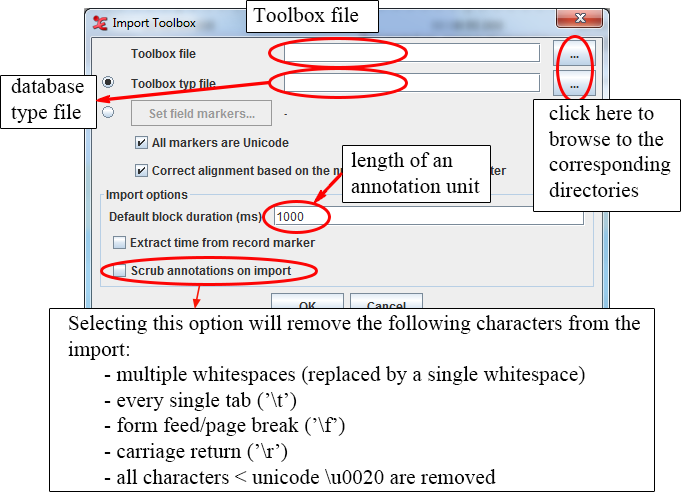
Like
*.eafdocuments, the Toolbox file and the media file(s) do not necessarily need to have the same name, and they do not need to be in the same directory (see the section called “Basic Information”).If the Toolbox file contains both aligned (i.e. containing time information) and non-aligned records, the aligned ones will maintain the timing, whereas the location of the non-aligned records will be interpolated automatically.
Click to import the file; otherwise click to exit the dialog box without importing the file.
An ELAN window containing the imported Toolbox file appears.
Importing Toolbox files without a TYP file
Instead of using a Toolbox *.txt | *.sht | *.tbt
file, there is also an option in ELAN to define the field
markers yourself when importing a Toolbox file.
select the Set field markers and click on the button in the import dialog. The following window appears:
Figure 61. Set Shoebox/Toolbox field markers
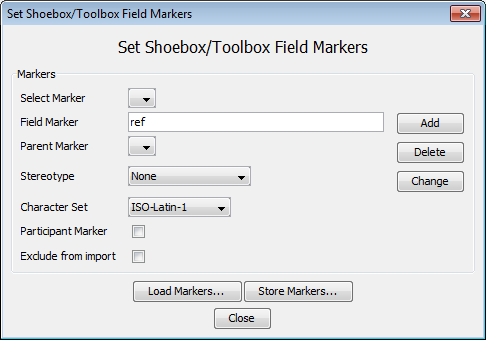
Now fill in a field marker as used in the Shoebox/Toolbox
*.txt|*.sht|*.tbtfileOptionally select a parent marker (see the section called “Basic Information: Annotations, tiers and tier types”)
Optionally select a stereotype (symbolic subdivision or association, see the section called “Basic Information: Annotations, tiers and tier types”)
Choose a character set (Latin-1, SIL IPA or UTF-8) for the tier (only available with Shoebox import! Toolbox charset is UTF-8)
Click on Add.
Repeat step 2-6 for all field markers.
If the selected marker designates a participant, check the checkbox. If you don’t want the selected marker to be imported, tick .
finally choose and click on in the import Shoebox file dialog
![[Note]](images/note_1855015319.png) | Note |
|---|---|
Some markers are already 'built-in' in ELAN and must not need to be set: ELANBegin, ELANParticipant, ELANEnd. |
Loading and storing Markers
Once you have manually created a set of field makers, you might want to reuse them later on. ELAN provides support for this:
To save a set of field markers, select the button. This will display a save dialog. Enter a file name, and press save.
The same way you can open a stored field marker set by clicking on
Figure 62. Store markers
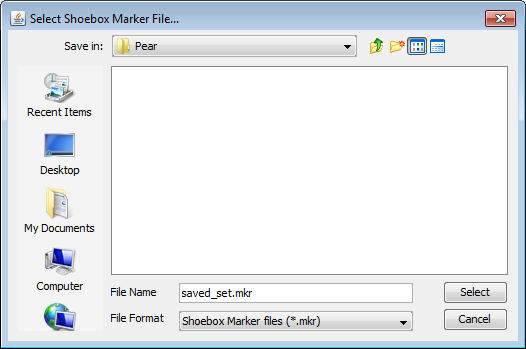 |
Connecting the transcription to a media file
Once the import has succeeded, you can add a reference to a media file via the menu, as described in the section called “Changing the linked media files”. If the imported Toolbox file was exported from ELAN before, you won’t need to establish the link to the media file(s) again, as in that case the location information is stored in the file.
About the import process
ELAN imports Toolbox files according to the following conventions:
The Toolbox field markers are imported as ELAN tiers. The tier label is identical to that of the field marker, except for the added extension @‘Speaker-ID’.
This addition is necessary because ELAN and Toolbox differ in how they code information about multiple speakers:
In ELAN, each speaker is coded on a separate tier.
In Toolbox, all speakers are coded using the same field, and their identity is specified in a separate field.
Figure 63. Toolbox field markers and ELAN tiers
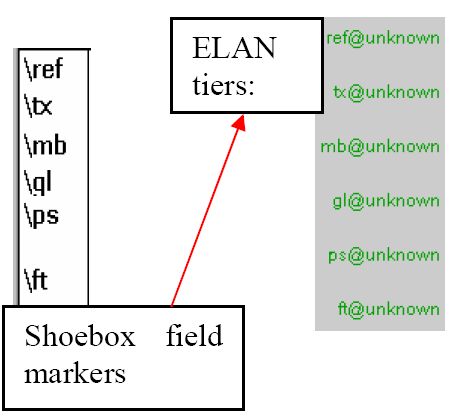
When importing texts by multiple speakers, ELAN splits each Toolbox field into several ELAN tiers (one for each speaker) and adds the speaker-ID to the tier label.
If speaker information is not specified in the Toolbox file, the extension @unknown is added.
The following screenshot illustrates how ELAN treats texts by multiple speakers:
Figure 64. Multiple speakers in ELAN
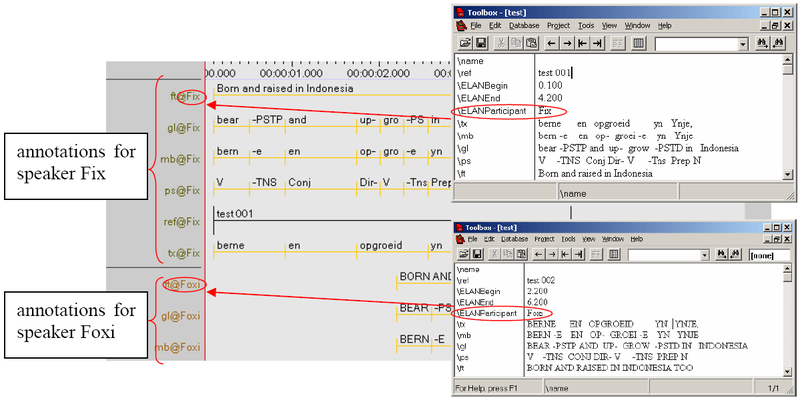
Note that ELAN can only read speaker information if:
A marker is defined as a Participant marker in the Set field marker dialog (see Importing Toolbox files without a TYP file above), or if:
It is coded in a Toolbox field labelled \EUDICOp or \ELANParticipant (see illustration above). If this field is not present, or if speaker information is coded in a different field, ELAN will assume that there is only one speaker. I.e., if you have multiple speakers and if you want ELAN to assign them to separate tiers, do the following:
For every Toolbox record, add the field marker \EUDICOp.
For every Toolbox record, enter the relevant speaker-ID into this field.
![[Note]](images/note_1855015319.png) | Note |
|---|---|
When the file is exported back to Toolbox (see the section called “Toolbox file(UTF-8)”), the extension @‘Speaker-ID’ is automatically dropped from the field marker, and the Toolbox records are sorted according to their record marker (e.g., in the above illustration, “test 001” is sorted before “test 002” etc.) |
Based on the information contained in the Toolbox database type file, the tiers are brought into a hierarchical relationship and are assigned to tier types (see the section called “Basic Information: Annotations, tiers and tier types” for details of tier hierarchies and tier types). For every tier name a corresponding tier type with the same name is created. All of these tier types are connected with a stereotype in such a way that it fits with the original Toolbox structure.
The Toolbox record marker is assigned to the stereotype None, i.e., it is an independent, time-alignable parent tier.
The transcription and parsing fields of Toolbox are assigned to the stereotype Symbolic Subdivision, i.e., they are referring tiers that can be subdivided into smaller units.
All other fields are assigned to the stereotype Symbolic Association, i.e., they are referring tiers that cannot be subdivided into smaller units.
If you define the markers yourself, then there also is the possibility to choose the Time Subdivision stereotype. For example:
Figure 65. Time Subdivision
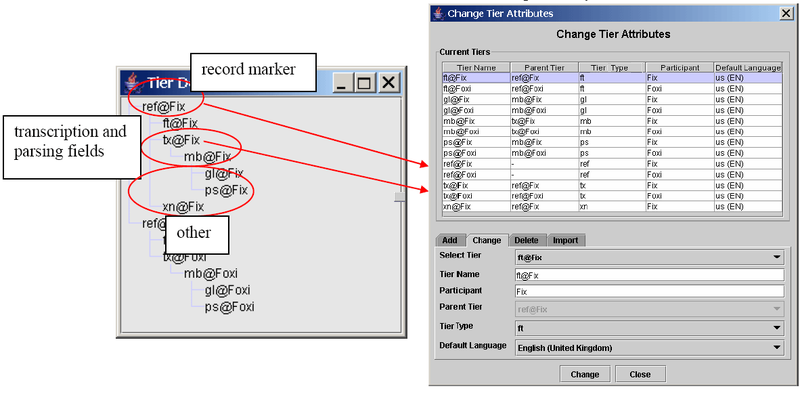 |
If you import a Shoebox record, all SIL IPA characters are converted into Unicode characters during import. If you export the file back into Shoebox (see the section called “Shoebox file”), the Unicode characters will be converted back into SIL IPA characters. This does not apply to Toolbox records.
Initially, unless it had the time code information, the imported Toolbox file does not contain information about timing. Instead, ELAN automatically assigns each Toolbox record to a three second time interval, as in the following illustration:
Figure 66. Fixed time intervals
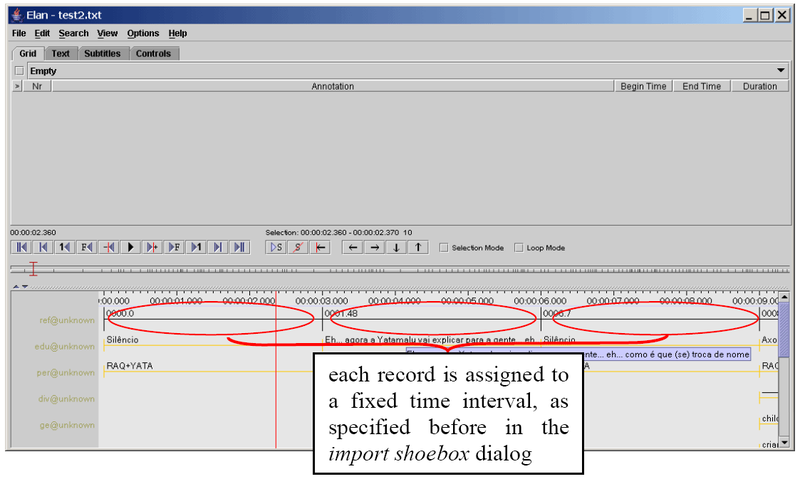
The time alignment has to be done manually for each Toolbox record. Do the following:
Activate the Bulldozer mode: Click on (see the section called “Activating and deactivating the Bulldozer mode or Shift mode” for the three available modes).
![[Note]](images/note_1855015319.png)
Note If you do not activate the Bulldozer mode, you will inadvertently overwrite and thereby delete existing annotations. Make sure that is enabled in the menu.
Click on the first annotation on the parent tier (i.e., the first Shoebox record). It appears in a dark blue frame.
Modify the boundaries of that annotation, so that they are aligned with the correct time interval (see the section called “Changing the boundaries of an existing selection and annotation” for ways of modifying boundaries).
Press CTRL+ENTER to apply the new time interval.
The parent annotation (together with all its referring annotations) is assigned to the new time interval. All other parent annotations are moved to the right.
Repeat steps 2 to 4 for each parent annotation.
The following screenshot illustrates steps 1 to 4:
Figure 67. Time alignment
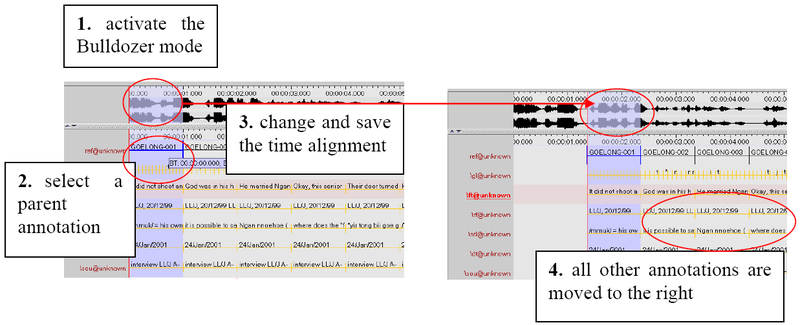 |
After you have done the time-alignment, you can export the file back to Toolbox – in this case, the time code information will be kept (see the section called “Toolbox file(UTF-8)”). If you then re-import the file back into ELAN, ELAN automatically assigns the Shoebox records to their correct time intervals.
An imported Toolbox file can be saved as an ELAN file (see the section called “Re-open recently accessed files”), exported back into Shoebox (see the section called “Toolbox file(UTF-8)”), or exported as a tab-delimited text (see the section called “Tab-delimited text file”).