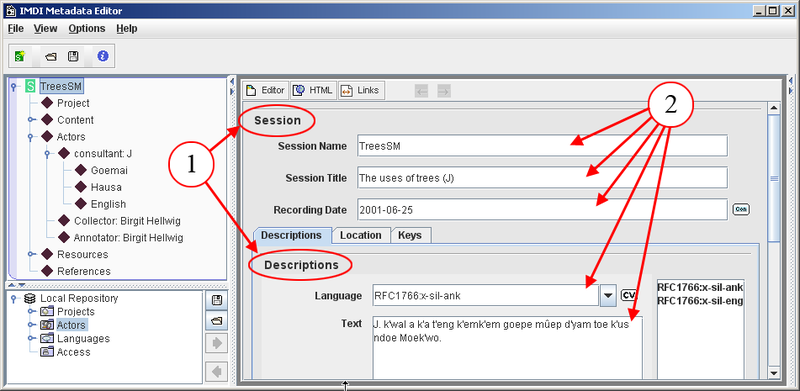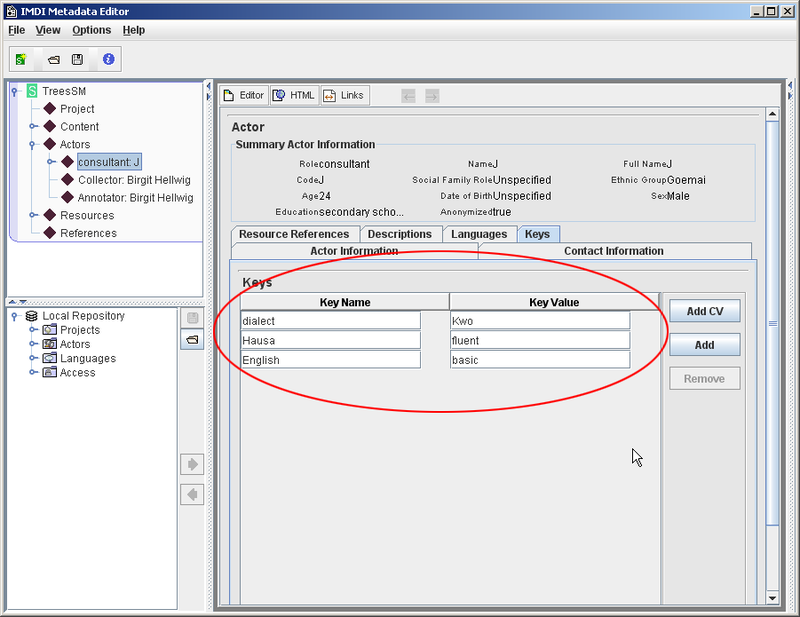Screens are made up of different units, so-called 'schemata'. Each schema contains a number of boxes into which the actual information is entered. These are called 'fields', e.g.:
Most of the fields are more or less standardized[1]. The following symbols and options are available:
 | 'closed controlled vocabulary' | You can enter only one value, and this value must be selected from the pull-down menu. |
 | 'closed controlled vocabulary list' | You can enter more than one value (separated by commas), but all values must be selected from the pull-down menu. |
 | 'open controlled vocabulary' | You can select one value. You can either select this value from the pull-down menu or type in an alternative value. |
 | 'open controlled vocabulary list' | You enter more than one value (separated by commas). You can either select these values from the pull-down menu or type in alternative values. |
In all four cases above, you can choose a value directly from the pull-down menu. Alternatively, you can start typing, in which case the pull-down menu will automatically open to display the available values.
 | 'constrained format' | The value must be entered in a certain format (e.g., a date must be entered in the format YYYY-MM-DD). As soon as you start typing, the format is displayed in the field (highlighted in blue color). Please type over this format. |
For all fields, there are tool-tips available. Point with the mouse to the label of the metadata category and leave it there for one second. The tool-tip appears, giving you information about this category, e.g.:
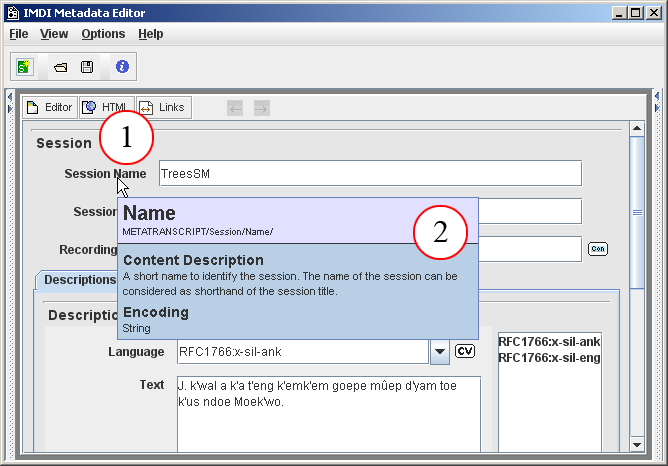
Figure 1.62. Tooltip
Point with the mouse to the category label and leave it there for one second.
The tool-tip appears.
In addition to these standardized fields, the IMDI Editor allows for the possibility to enter project-specific information. Such information is entered into a Keys schema (see Section A.2 on instructions of how to fill in a Keys schema), e.g.:
![[Note]](images/note.png) | Note |
|---|---|
It is possible to use (project-specific) controlled vocabularies in a Keys schema, i.e., to have a Keys schema display a pull-down menu containing predefined values. See Section A.2 for details. |
In addition to the standardized fields and the keyword fields, there are Descriptions schemata (see Section A.1 on instructions of how to fill in a Descriptions schema). Such a schema contains a prose description that could serve as a reminder (to you or others) of the circumstances of data collection.
[1] Please see the document IMDI Metadata Elements for Session Descriptions under http://www.mpi.nl/IMDI/ for updated lists of controlled vocabularies, their values and their definitions.