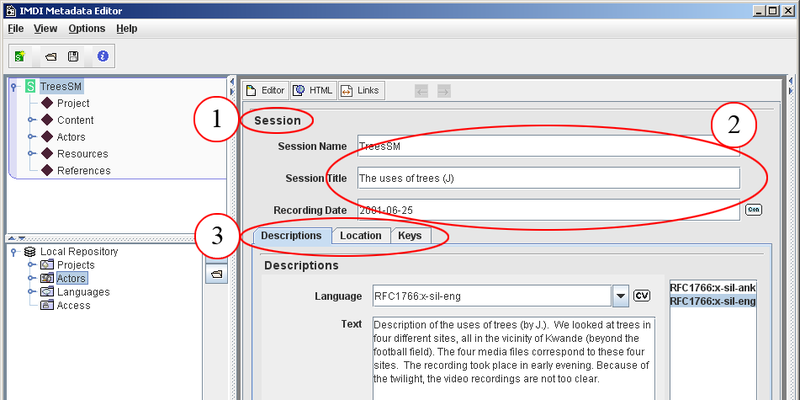The Content panel displays a number of screens. The following main screens are available:
IMDI Session Editor (see Chapter 2) and IMDI Lexicon Editor (see Chapter 3):
Session
general information about the session (see Section 2.1);
Project
information about the project within which the session data was collected (see Section 2.2);
Content
information about the content of the session (see Section 2.3);
Actors
information about the actors participating in the session (see Section 2.4);
Resources
information about written resource files, media files, and non-digital sources associated with the session (see Section 2.5), or about lexicon files (see Section 4.1);
References
cross-references to any material that is relevant to the content of the session (see Section 2.6).
IMDI Corpus Editor (see Chapter 5):
Corpus
links to IMDI Session, IMDI Lexicon and IMDI Corpus files.
These main screens are accessed through clicking on the corresponding node in the Browse panel (seealso Section 1.3).
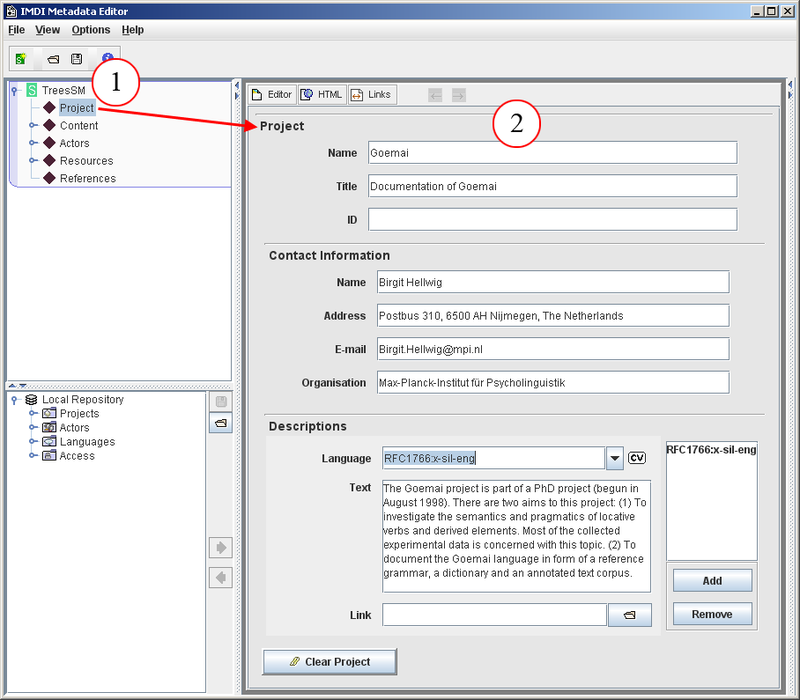
Figure 1.58. Opening corresponding screens
Browse panel: Project node of the file
TreesSM.imdiContent panel: Project screen (of the file
TreesSM.imdi)
The IMDI Editor screens are structured in the following ways:
All screens display schemata and fields into which the metadata information is entered (see Section 1.5.2).
Some screens contain sub-screens that are displayed like filing cards. These sub-screens give access to additional schemata and fields.
Some screens have buttons (and corresponding and buttons) that allow you to enter multiple types of information of the same kind, e.g., one sub-screen added for each language spoken by an actor. These additional sub-screens are then displayed as separate sub-nodes in the Browse panel (see also Section 1.3), e.g.:
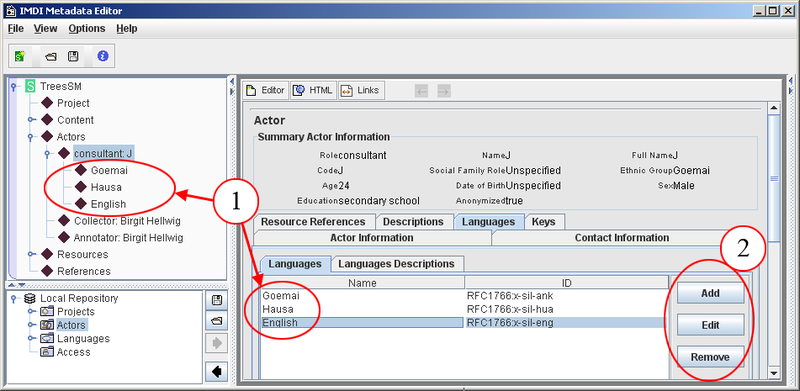
Figure 1.60. Subscreens
3 sub-screens displaying 3 languages
To add a new sub-screen, click on .
To modify a subscreen, click on it to highlight it, and then double-click on it, or click on .
To remove a sub-screen, click on it to highlight it, and then click on
There are two options for navigating through the Content panel:
You can use the mouse: click with the mouse into a field (to enter information), on a sub-screen header (to activate the corresponding sub-screen) or on a button (to execute the corresponding command).
Alternatively, you can use the following shortcut keys.
Press TAB to move to the next field or button.
Press SHIFT+TAB to move to the previous field or button.
When a button is highlighted, press SPACE to execute the corresponding command.
Press the left or right arrow key to move from sub-screen to sub-screen header.