This screen contains information about the resources belonging to the session. All the information that is entered into the Resources screen will be displayed in the IMDI Browser in the following way (see the IMDI Browser manual for details):
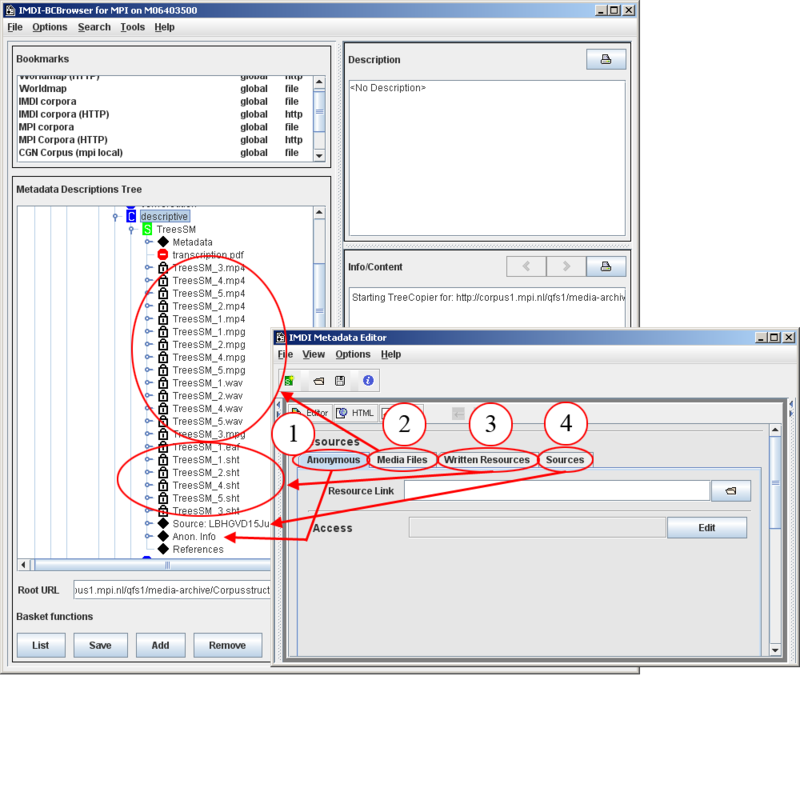
Figure 2.30. Resources displayed in the IMDI browser
Information on the screen Resources is displayed under the resource nodes
Anonymous (see Section 2.5.1).
Media Files (see Section 2.5.2).
Written Resources (see Section 2.5.3).
Sources (see Section 2.5.4).
The IMDI Editor automatically assigns a unique resource identifier to each media file and written resource. The resource identifiers are then used on the sub-screen Resource References to link a source (see Section 2.5.4.3), an actor (see Section 2.4.1.3) or a language (see Section 2.3.3.1) to a specific resource. E.g., it may be the case that an actor only plays a role in one of the resources, but not in the others – in this case, you can use the resource identifiers to link the actor to this one resource, but not to the others.
Click on the button at the top of the Content panel to view all links, e.g.:
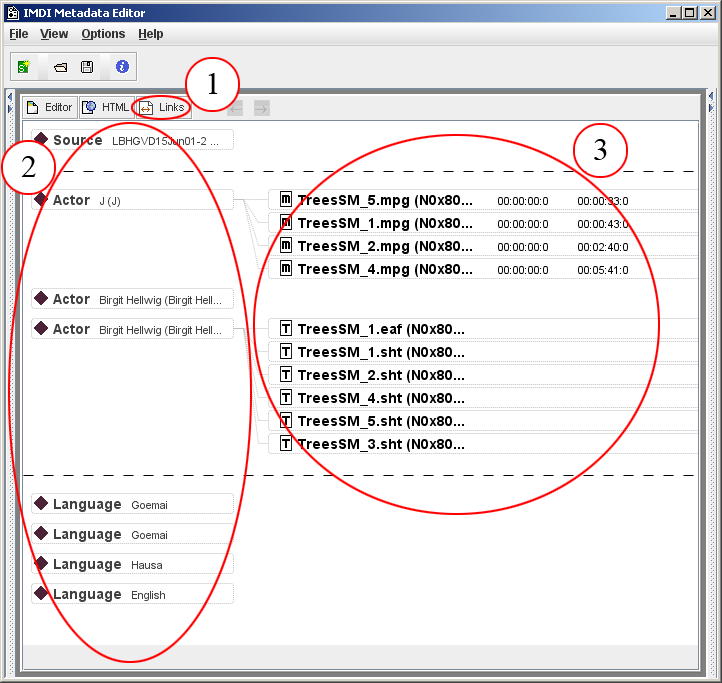
Figure 2.31. Resource links
Click here to view all links
Sources, actors and languages, and the resources they are linked to
Resources: file name, resource identifier and time position (if applicable)
Within this Links window, you can click on any source, actor, language or resource to jump to the corresponding screen.
![[Note]](images/note.png) | Note |
|---|---|
If you remove a resource, the specified links are automatically removed as well. |