Each digitized media file (e.g. audio, video or image file) associated with the session has to be listed on the Media Files screen. To add a media file (see also Section 1.3), do the following:
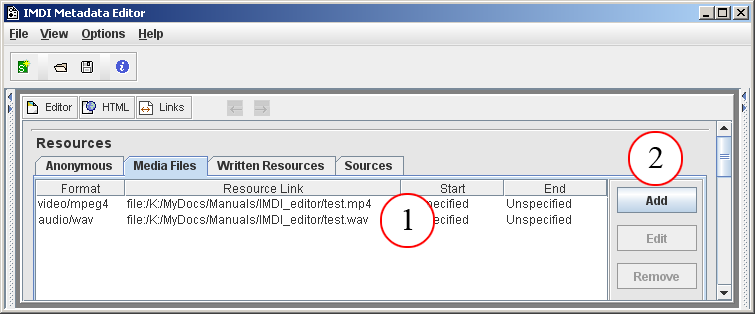
Figure 2.32. Media files
the list of media files
Click on to add another file. To edit or remove a file, click on the file to highlight it, then click on or
The and buttons give you access to the Media File screen that contains the following kind of information:
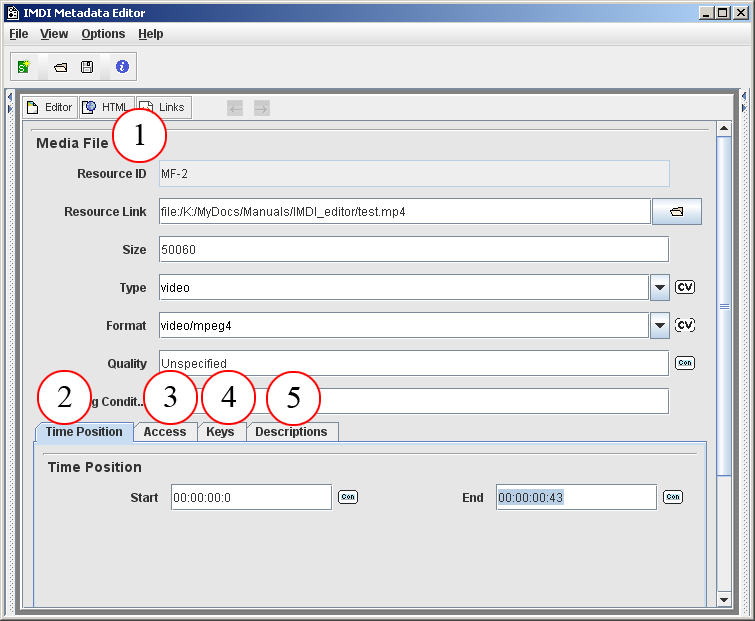
Figure 2.33. Media file screen
Media File screen (see Section 2.5.2.1)
Time position (see Section 2.5.2.2)
Access (see Section 2.5.2.3)
Keys (see Section 2.5.2.4)
Description (see Section 2.5.2.5)
This screen contains general information about the media file, i.e.:
Resource ID
The IMDI Editor automatically assigns a unique resource identifier to each media file. This assignment is automatic, and cannot be influenced by the user (see Section 2.5).
Resource Link
The link to the corresponding media file, i.e., its name and location.
![[Note]](images/note.png)
Note Note for researchers working at the MPI for Psycholinguistics, Nijmegen: Please specify only the name of the file – do not make use of the open folder icon to the right of the Link field. The name of the media file should be the same as the name of the IMDI file (see Section 1.2.1.12), and as the name entered in the field Session Name (see Section 2.1.1). Furthermore, the file name has to be Unix compatible: do not use file names longer than 14 characters, do not use non-letter or non-number characters (except for the underscore: _), and do not use blank spaces.
Size
The (approximate) size of the media file in bytes. Note that this field is not standardized: it is meant to be read by humans (to give them an indication of the size before they, e.g., download it), not to be processed through the computer.
Type
The type of the media file. Choose a value from the pull-down menu, or type in an alternative value.
value comments Format
The format of the media file. Choose a value from the pull-down menu, or type in an alternative value.
value comments Quality
The quality of the recording. Choose an option from the pull-down menu (1 stands for low and 5 for high quality).
Recording Conditions
The technical conditions under which the media file was recorded, e.g., the equipment used in the recording (e.g., microphone type, amplifier type, mono/stereo recording, etc.). There are no constraints on this field.
The start/end position of the session on the media file. Please enter the start/end position in the following format: hh:mm:ss:f (i.e., hours:minutes:seconds:frames).
Information about the access rights to the media file. See Section A.3 for instructions on how to fill in an Access schema.
Keywords that are relevant to the media file. See Section A.2 for instructions on how to fill in a Keys schema.
A description of the media file. See Section A.1 for instructions on how to fill in a Descriptions schema. Remember: The field Language refers to the language in which the description is written - not to the language under investigation.